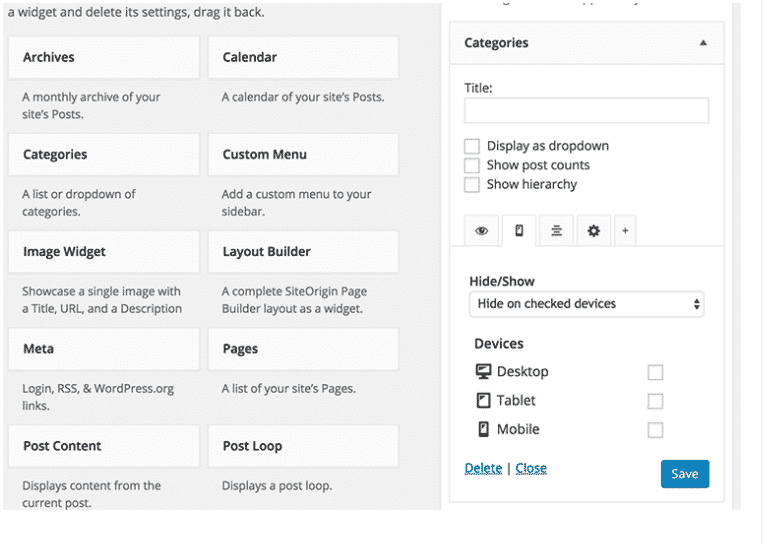Platform installation Orchid – Laravel Admin Panel
- Create a project
- Add dependency
- Platform installation
- Create user
- Start local server
- Publishing resources
- Updating
- What to do next?
Before you can use the platform, you need to install it. This guide should help you perform a simple installation to start the project.
Create a project
Note. If you already have Laravel installation, you can skip this step.
Being a package for the framework, you must first install Laravel. This can be done using the Composer dependency management tool by running the composer create-project command in your terminal:
$ composer create-project laravel/laravel orchid-project "8.*" --prefer-dist
For more information on how to install Laravel, follow Official Laravel Installation Guide.
Don’t you have Composer? It’s easy to install by following the instructions on the download page.
It will create a new orchid-project directory, load the dependencies, and generate the leading directories and files you need to get started. In other words, install your new framework project.
Do not forget
- Set “chmod -R o+w” rights to the
storageandbootstrap/cachedirectories - Edit the
.envfile
Note. If you just installed Laravel, you may need to generate a key with command
php artisan key:generate
Add dependency
Go to the created project directory and run the command:
$ composer require orchid/platform
Note. You also need to create a new database, update the
.envfile with credentials, and add your application’s URL to the variableAPP_URL.
Platform installation
Note. The installation will overwrite the
app/Models/Usermodel.
Run the installation process by running the command:
php artisan orchid:install
Create user
To create a user with maximum permissions, you can run the following command with a username, email, and password:
php artisan orchid:admin admin admin@admin.com password
Start local server
If you haven’t installed a server (Nginx, Apache, etc.) to run the project, you can use the built-in server:
php artisan serve
Open a browser and go to http://localhost:8000/admin. If everything works, you will see the control panel login page. Later you can stop the server by pressing Ctrl + C in the terminal.
Note. Suppose your runtime uses a different domain (e.g., orchid.loc). In that case, the admin panel may not be available. You need to specify your domain in the configuration file
config/platform.phpor.envfile. It allows you to make the admin panel available on another domain or subdomain, such asplatform.example.com.
Publishing resources
By default, static files (css / js) are delivered via app routes. It is the best balance between configuration and change tracking, but you can specify web servers for distribution. To do this, you need to run a command that creates a symbolic link in the public directory. Please only use it if your web server is having problems:
php artisan orchid:link
Problems encountered during installation? It is possible that someone already had this problem https://github.com/orchidsoftware/platform/issues. If not, you can send a message or ask for help.
Updating
While in the project directory, use Composer to update the package:
composer update orchid/platform --with-dependencies
Note. You can also update all your dependencies listed in the
composer.jsonfile by runningcomposer update.